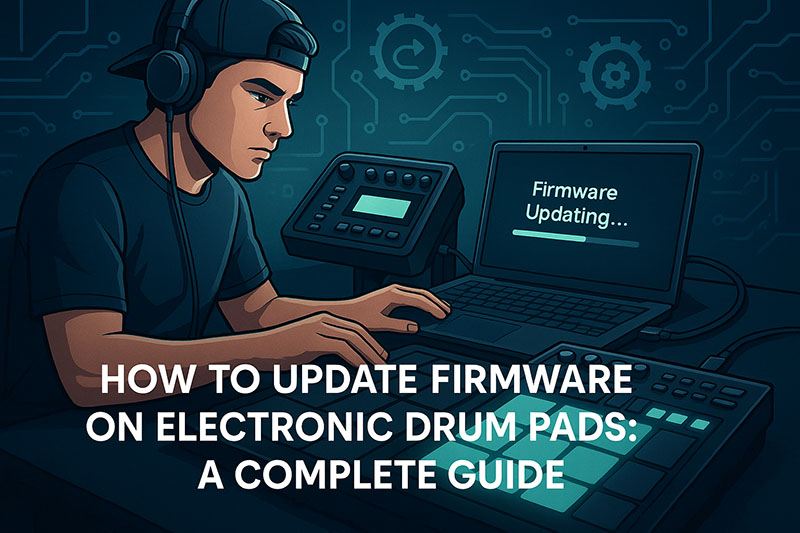Electronic drum pads, pivotal components in modern musical setups, consistently benefit from routine firmware updates, which optimize their operational efficacy and expand their feature sets.
These crucial digital enhancements, supplied by manufacturers, directly address performance bottlenecks, introduce innovative functionalities, and resolve critical software anomalies, thereby ensuring your equipment operates at its peak potential.
This comprehensive guide systematically elucidates the multifaceted process of updating firmware on electronic drum pads, meticulously covering the intrinsic reasons for undertaking such updates, the indispensable preparatory steps, a detailed procedural walkthrough for the update itself, and effective strategies for troubleshooting common issues.
Our objective remains clear: to empower electronic drummers with the knowledge necessary for maintaining their instruments, safeguarding their investment, and continuously enhancing their creative and performance capabilities.
Introduction
Electronic drum pads, integral to contemporary percussion, frequently undergo significant transformations through firmware updates.
These digital enhancements, essentially the operating system of your drum pads, profoundly influence the device’s responsiveness, sound quality, and overall functionality.
Neglecting these updates results in missed opportunities for performance optimization, feature enrichment, and essential bug resolutions, potentially diminishing your musical experience.
This article meticulously dissects the entire firmware update process, providing a structured approach for all users, from novice to experienced.
The article systematically explores various critical aspects of firmware management for electronic drum pads.
Firstly, we meticulously detail the compelling benefits of regularly updating your device’s firmware, encompassing improved performance and the acquisition of new features.
Secondly, we outline the indispensable preparatory measures essential for a smooth and successful update, emphasizing the importance of accurate model identification and data backup.
Thirdly, a step-by-step procedural guide meticulously walks users through the actual update process, covering diverse methodologies like USB transfer and manufacturer utility software.
Lastly, we provide actionable troubleshooting advice for common problems encountered during or after a firmware update, ensuring users can confidently navigate potential complications.
This comprehensive resource aims to furnish drum pad users with the necessary expertise to maintain their equipment optimally, ensuring sustained peak performance and access to the latest technological advancements.
Why Update Firmware on Your Electronic Drum Pads?
Updating firmware on your electronic drum pads consistently yields substantial improvements across various operational domains.
These updates are not mere incremental adjustments; they represent significant enhancements that directly impact your drumming experience, safeguarding your investment and expanding your creative potential.
Understanding these fundamental benefits provides compelling motivation for incorporating regular firmware checks into your routine equipment maintenance.
Enhanced Performance and Responsiveness
Firmware updates fundamentally enhance the performance and responsiveness of electronic drum pads, translating directly into a more fluid and accurate playing experience.
Manufacturers often refine algorithms within new firmware versions, specifically optimizing triggering accuracy.
This optimization means your pads more precisely detect the nuances of your strikes, preventing misfires or missed hits, which can severely disrupt a performance.
Furthermore, latency, the minuscule delay between striking a pad and hearing its corresponding sound, significantly decreases with updated firmware.
Reduced latency ensures a more direct and natural connection between your physical input and the auditory output, fostering a feeling of instantaneous response crucial for intricate rhythms and dynamic playing.
Overall, firmware upgrades typically deliver a noticeable improvement in the pads’ sensitivity, allowing for a broader dynamic range and more expressive playing, thereby enabling drummers to articulate their musical intentions with greater fidelity.
This continuous refinement directly contributes to a more realistic and enjoyable interaction with the instrument, particularly vital for live performance and studio recording environments where precision is paramount.
New Features and Functionality
New firmware versions frequently introduce novel features and expanded functionality to electronic drum pads, effectively breathing new life into existing hardware.
These additions often include access to new sounds, significantly broadening your sonic palette without requiring the purchase of additional sound packs or modules.
Drummers gain the ability to explore diverse genres and create unique sonic textures, directly impacting their creative output.
Moreover, manufacturers may integrate new drum kits or specialized effects processors directly into the firmware, providing immediate access to professional-grade tools that enhance mixing and sound design capabilities.
Beyond audio enhancements, updated firmware often expands connectivity options, notably improving MIDI capabilities or refining USB functionality.
This improved connectivity allows for more seamless integration with Digital Audio Workstations (DAWs), external drum modules, or other studio hardware, streamlining workflows and expanding collaborative possibilities.
Ultimately, these feature additions prolong the useful life of your electronic drum pads, transforming them into more versatile and powerful instruments capable of meeting evolving musical demands.
Bug Fixes and Stability Improvements
Firmware updates regularly implement crucial bug fixes and significant stability improvements, addressing existing issues that might hinder a drum pad’s reliable operation.
Manufacturers continuously identify and resolve known issues or glitches that may cause erratic behavior, unexpected crashes, or inconsistent performance.
These fixes directly eliminate frustrations often associated with software imperfections, ensuring a smoother user experience.
For instance, an update might correct a specific flaw that causes a pad to occasionally double-trigger or an effect parameter to reset unexpectedly.
Furthermore, new firmware increases the overall system stability, fortifying the internal software against potential conflicts or errors.
This enhanced stability translates into greater reliability during critical moments, such as live performances or recording sessions, where interruptions are unacceptable.
A more stable system also reduces the likelihood of unexpected shutdowns or data corruption, protecting your settings and creative work.
Thus, these updates are not just about adding new capabilities; they are equally about fortifying the foundational software, ensuring your electronic drum pads perform consistently and dependably over time.
Compatibility with New Software/Hardware
Firmware updates ensure continued compatibility between electronic drum pads and evolving external software and hardware ecosystems.
The music technology landscape constantly shifts, with new DAWs (Digital Audio Workstations), operating systems, and sound modules being regularly released.
Updated firmware guarantees that your drum pads can seamlessly integrate with these newer systems, maintaining full functionality and avoiding potential communication errors.
For instance, an older drum pad might fail to transmit MIDI data correctly to a modern DAW without a firmware revision specifically designed for current protocol standards.
This continued compatibility prevents obsolescence, allowing your current drum pads to remain a viable and effective component of your expanding studio setup.
It also allows users to leverage the full potential of their entire setup, ensuring that all components communicate efficiently and without bottlenecks.
By keeping your drum pad’s firmware current, you secure its place within your technological workflow, avoiding the expense and inconvenience of replacing perfectly functional hardware merely due to software incompatibilities.
Before You Begin: Essential Preparations
Thorough preparation constitutes the most critical phase before attempting any firmware update on electronic drum pads.
A meticulous approach to these preliminary steps dramatically minimizes the risk of complications, such as data loss or irreversible damage to your device.
Skipping these foundational actions significantly increases the potential for frustrating issues during the update process.
Identify Your Drum Pad Model
Correctly identifying your specific drum pad model represents the absolute first and most crucial step in the firmware update process.
Each manufacturer engineers firmware revisions precisely for particular hardware configurations, meaning an incorrect firmware file will either fail to install or, worse, potentially “brick” your device, rendering it inoperable.
You typically locate the exact model number on a label affixed to the back or underside of your drum pad unit.
Some manufacturers also embed this information within the device’s internal menu system, accessible through its display screen.
This specific identification is paramount for finding the correct firmware package on the manufacturer’s support website.
Downloading and attempting to install firmware intended for a different model can cause irreversible damage, as the software will not correspond with your hardware’s unique architecture.
Therefore, meticulously verify your model number against the firmware download description to ensure complete compatibility before proceeding.
Check Current Firmware Version
You should check the current firmware version installed on your electronic drum pads to determine if an update is genuinely necessary.
This internal version number, usually displayed on the drum pad’s screen or within its system menu, provides a direct reference point for comparison with the latest available firmware from the manufacturer.
Instructions for accessing this information vary by manufacturer, but typically involve navigating through system settings or holding specific button combinations during power-up.
Once you ascertain your current version, you can then visit the official product support page to see if a newer version exists.
This comparison is vital; you avoid unnecessary updates if your device already runs the latest firmware, saving time and mitigating potential risks associated with any update process.
Furthermore, knowing the previous version can be helpful for troubleshooting if an issue arises after an update, providing a baseline for diagnostic purposes.
Visit the Manufacturer’s Website
Accessing the manufacturer’s official website is the sole reliable source for acquiring legitimate and safe firmware updates.
Unauthorized or third-party websites may host compromised or incorrect firmware files, which pose significant risks to your electronic drum pads, potentially leading to malfunction or device damage.
Upon reaching the official site, you should navigate directly to the “Support,” “Downloads,” or “Firmware” section, which typically houses all software and driver downloads pertinent to their products.
It is imperative to download firmware only from this official source, as this guarantees the integrity and compatibility of the file with your specific model.
Manufacturers rigorously test and certify their firmware releases, ensuring they meet quality standards and do not introduce new vulnerabilities.
Any deviation from this practice risks rendering your device inoperable or compromising its functionality with potentially malicious software.
Gather Necessary Tools
Gathering all necessary tools beforehand streamlines the firmware update process and prevents frustrating interruptions.
You will invariably require a suitable USB cable; the specific type (e.g., USB-A to USB-B, USB-C) depends entirely on your drum pad model’s port configuration.
Ensure this cable is of good quality and in proper working order, as a faulty connection can interrupt the data transfer.
A computer, either running Windows or macOS, serves as the primary interface for downloading the firmware file and facilitating its transfer; this computer must possess a stable internet connection for the initial download.
Critically, you must also secure the power supply for your drum pads, ensuring it remains connected and provides consistent, uninterrupted power throughout the entire update procedure.
Any power fluctuation or accidental disconnection during the update can corrupt the firmware installation and potentially damage the device.
Finally, for certain older or more professional models, a dedicated MIDI interface might be required if the update mechanism exclusively relies on System Exclusive (SysEx) messages.
Back Up Your Settings/User Data (If Applicable)
You must back up your custom settings or user data before initiating a firmware update if your electronic drum pads support this functionality.
Some firmware updates, particularly major revisions, might erase all user-defined presets, custom kits, or personalized settings stored internally on the device.
Consulting your drum pad’s user manual provides definitive guidance on whether a backup is necessary and details the precise procedure for exporting your data.
This backup process typically involves transferring the data to your computer via USB or saving it to an external memory card, if your device includes a slot for one.
Failing to perform this backup means you risk permanently losing valuable custom configurations and creative work, necessitating a time-consuming re-creation of your preferred setups.
Therefore, allocate sufficient time for this crucial precautionary measure, ensuring the preservation of your personalized drumming environment.
Fully Charge or Power the Drum Pads
You must fully charge your electronic drum pads or ensure they are connected to a stable power source before commencing the firmware update.
This step is absolutely crucial for preventing any power interruptions during the update procedure.
A sudden loss of power during the firmware installation process carries a significant risk of corrupting the device’s internal software, potentially leading to irreversible damage, commonly referred to as “bricking.” Bricking renders the drum pads completely inoperable, often requiring professional service or even replacement.
Therefore, if your drum pads operate on battery power, allow them ample time to reach a full charge indicator.
If they rely solely on AC power, confirm the power adapter is securely plugged into both the device and a reliable electrical outlet, preferably one not prone to power fluctuations.
This simple yet vital precaution safeguards your valuable equipment from catastrophic failure.
Read the Manufacturer’s Specific Instructions
Reading the manufacturer’s specific instructions for your exact drum pad model is absolutely paramount before attempting any firmware update.
While this article provides a comprehensive general guide, each manufacturer designs a unique and often highly specific procedure for their devices.
These manufacturer-provided instructions, typically found within the firmware download package or linked on the support page, often contain critical details regarding button combinations for entering update mode, specific software utility requirements, or particular file placement directives.
Ignoring these detailed instructions means you risk incorrect installation, potential software corruption, or even permanent damage to your electronic drum pads.
Therefore, consider the manufacturer’s documentation as the definitive authority for your specific update, using this guide as a supplementary resource for understanding the general process and troubleshooting common issues.
Adhering to these precise guidelines ensures the highest probability of a successful and safe firmware update.
Table 1: Essential Pre-Update Checklist
| Step | Description | Importance | Potential Risk if Skipped |
|---|---|---|---|
| Identify Model | Verify exact drum pad model number. | Crucial for correct firmware. | Bricking device with wrong file. |
| Check Current Version | Note existing firmware version. | Confirm update necessity. | Unnecessary update, no change. |
| Visit Manufacturer Site | Download firmware ONLY from official source. | Ensures file integrity and safety. | Malware, corrupted update. |
| Gather Tools | USB cable, computer, power supply. | Prevents mid-update interruptions. | Failed update, data corruption. |
| Back Up Data | Save custom kits, settings. | Preserves personalized configurations. | Permanent loss of user data. |
| Ensure Power | Full battery or stable AC power. | Prevents power loss during update. | Device corruption/bricking. |
| Read Manual | Consult manufacturer’s specific instructions. | Guides precise update steps. | Incorrect procedure, device damage. |
The Firmware Update Process: Step-by-Step
Executing the firmware update process requires careful adherence to sequential steps, leveraging the preparations made previously.
This section meticulously details the typical methodologies for transferring and installing the new firmware onto your electronic drum pads.
Each method possesses its own nuances, necessitating careful attention to the specific requirements of your device.
Download the Firmware File
You must download the correct firmware file from the manufacturer’s official support website, ensuring its integrity and compatibility.
These files typically exist in common archive or executable formats, such as .zip, .bin, or .hex, each serving a specific purpose in the update mechanism.
A .zip file indicates a compressed archive that requires extraction before use, usually containing the primary firmware file along with read-me documents or utility software.
The .bin (binary) or .hex (hexadecimal) files represent the raw firmware code directly executable by your drum pad’s internal processor.
It is absolutely paramount that you unzip any compressed files using standard archiving software (e.g., WinRAR, 7-Zip, macOS Archive Utility) before proceeding, as the drum pad’s update utility will only recognize the uncompressed firmware file.
Always verify the downloaded file size against the manufacturer’s stated size to confirm the download’s completeness and absence of corruption.
A corrupted download means the update will undoubtedly fail, potentially leaving your device in an unstable state.
Connect Drum Pads to Your Computer
You must connect your electronic drum pads to your computer while simultaneously placing them into a specialized “update mode” or “bootloader mode.” This crucial step enables your computer to recognize the drum pads as a programmable device, ready to receive the new firmware.
The specific method for entering this mode varies significantly across manufacturers and individual drum pad models.
Common methodologies include: holding down a specific button or combination of buttons (e.g., “Shift” + “Pad 1,” “Function” + “Power”) while powering on the device; or selecting an “Update” or “System” option from the drum pad’s internal menu after it has fully booted.
Your computer should then display a notification, indicating the detection of a new device, often mounting the drum pad as a removable storage drive or recognizing it through a dedicated manufacturer-provided driver.
Confirming this successful connection is vital, as the firmware transfer cannot commence without proper device recognition.
Consult your manufacturer’s instructions for the precise button sequence or menu navigation required to enter the correct update state.
Transfer/Install the Firmware
The transfer and installation of the firmware represent the core of the update process, involving one of several common methodologies.
The specific approach you employ depends entirely on the design of your electronic drum pads and the manufacturer’s chosen update mechanism.
Method 1: Drag-and-Drop (Common for USB Drives/Mass Storage Mode)
This method, prevalent among modern electronic drum pads, involves the device appearing as a standard USB mass storage device (similar to a flash drive) when connected in update mode.
To perform the update, you simply drag and drop the unzipped firmware file directly onto the root directory of this recognized drum pad drive.
The drum pad’s internal system then automatically detects the new firmware file upon disconnection and power-up, initiating the installation process.
It is critical to ensure the file is placed in the designated root directory and not within any subfolders, as the device’s internal software specifically searches for the firmware file at this top-level location.
Once the file transfer completes, you must safely eject the drum pad’s drive from your computer’s operating system (using “Safely Remove Hardware” on Windows or “Eject” on macOS) before physically disconnecting the USB cable.
Failure to properly eject the device means you risk file corruption, which can lead to an incomplete or failed update.
After ejection, power off the drum pads, disconnect the USB cable, and then power them back on to initiate the firmware installation sequence, which the drum pads will handle internally.
Method 2: Using Manufacturer’s Utility Software
Many manufacturers provide proprietary utility software specifically designed to manage firmware updates for their products.
This dedicated software, usually downloaded alongside the firmware file from the manufacturer’s website, streamlines the update process by automating various steps.
To utilize this method, you first launch the specific utility software on your computer after ensuring your drum pads are connected in update mode and recognized by your system.
The software will typically feature a clear interface, prompting you to select the downloaded firmware file from your computer’s local storage.
Once selected, the utility software handles the intricate communication protocols, systematically transferring the firmware data to your drum pads.
The software usually provides a visual progress indicator, allowing you to monitor the update’s advancement in real-time.
It is paramount that you do not interrupt the process once initiated, as any disconnection or power loss during this critical data transfer can result in a corrupted firmware installation, potentially rendering the device inoperable.
The utility software typically confirms successful completion before allowing you to safely disconnect the drum pads.
Method 3: Via MIDI/SysEx (Less Common Now)
While less prevalent with modern USB-equipped drum pads, some older or highly specialized units still utilize MIDI System Exclusive (SysEx) messages for firmware updates.
This method requires a MIDI interface connecting your computer to the drum pads, along with dedicated SysEx librarian software (e.g., Midi-OX for Windows, SysEx Librarian for macOS).
You first load the firmware file (often a .syx or .mid file containing SysEx data) into the librarian software.
Then, you configure the software to send this data through your MIDI interface to the drum pads, which must be in their designated MIDI update mode.
This process is generally slower than USB-based methods and requires a deeper understanding of MIDI communication.
Careful configuration of MIDI input and output ports in the librarian software is essential to ensure the data is transmitted to the correct device.
Monitoring the progress, usually indicated by the SysEx librarian software, is crucial, and again, avoiding any interruption during the data stream remains critical to prevent corrupted firmware.
Monitor the Update Progress
You must meticulously monitor the update progress on your electronic drum pads’ display screen throughout the installation sequence.
Most drum pads with an LCD or LED display will show visual cues, such as a progress bar, a percentage completion, or specific messages like “Updating…” or “DO NOT POWER OFF.” These indicators signify that the internal installation process is actively occurring.
It is absolutely critical not to disconnect the drum pads or power them off during this sensitive stage.
Interrupting the power supply or data flow while the firmware is being written to the device’s internal memory will almost certainly result in a corrupted installation.
A corrupted firmware means the device’s operating system becomes incomplete or damaged, leading to partial functionality or complete inoperability (bricking).
Patience is key; allow the drum pads ample time to complete the entire installation cycle, which can range from a few seconds to several minutes, depending on the file size and device complexity.
Only proceed to the next step once the display clearly indicates successful completion or prompts for a restart.
Complete and Verify
Upon the successful completion of the firmware installation, you must follow the instructions for restarting your drum pads and then meticulously verify the new firmware version.
Most drum pads will either automatically restart or display a message prompting you to power cycle the device manually.
After the restart, you should access the drum pad’s system menu or settings to locate the firmware version information, precisely as you did in the initial preparatory steps.
Confirm that the displayed version number matches the version you intended to install, as indicated by the manufacturer’s downloaded firmware file.
This verification step provides definitive proof that the update process has concluded successfully and the new firmware is fully active.
If the version number does not match, or if the drum pads exhibit unusual behavior, this indicates an issue with the update, necessitating troubleshooting.
A successful verification allows you to confidently proceed with utilizing your newly updated and optimized electronic drum pads, potentially exploring the newly unlocked features or enjoying enhanced stability.
Table 2: Firmware Update Methods Comparison
| Method | Description | Advantages | Disadvantages |
|---|---|---|---|
| Drag-and-Drop (USB Mass Storage) | Device appears as a drive; copy file directly. | Simple, no extra software needed; fast. | Requires specific device mode; risk of un-ejected drive corruption. |
| Manufacturer’s Utility Software | Dedicated software automates transfer. | User-friendly, guided process; robust error handling. | Requires software installation; tied to specific OS (Windows/macOS). |
| MIDI/SysEx | Firmware sent via MIDI System Exclusive messages. | Compatible with older devices; universal MIDI standard. | Slower, requires MIDI interface & SysEx librarian; more complex setup. |
Troubleshooting Common Issues
Despite meticulous preparation, issues occasionally arise during or after a firmware update.
Recognizing common problems and understanding their solutions can significantly reduce frustration and help restore your electronic drum pads to full functionality.
“Firmware Not Found” / Recognition Problems
The error message “Firmware Not Found” or a general lack of device recognition by your computer indicates a fundamental communication issue during the update process.
This problem frequently stems from an incorrect firmware file name or its placement; the drum pad’s internal system expects the file to be named precisely as specified by the manufacturer and located in a particular directory (often the root).
Driver issues on your computer also often contribute to recognition problems, meaning the operating system lacks the necessary software to communicate with your drum pads.
Resolving this requires reinstalling the drum pad’s USB drivers, often available on the manufacturer’s support page, and checking your computer’s Device Manager (Windows) or System Information (macOS) to confirm proper driver installation.
Furthermore, a faulty USB cable or a malfunctioning USB port on either your computer or the drum pads themselves can prevent proper data transfer; testing with a different, known-good cable and alternate USB ports on your computer often resolves this.
Lastly, ensuring the drum pads are correctly placed in their dedicated “update mode” or “bootloader mode” is paramount, as incorrect mode entry means the computer will not identify the device as ready for firmware transfer.
Update Freezes or Fails
When a firmware update freezes or fails partway through, it signals a critical interruption in the installation process.
The most common cause involves an unstable power supply or an unexpected power interruption to the drum pads during the update.
A sudden loss of electricity means the firmware writing process ceases prematurely, leading to an incomplete and corrupted installation.
You should re-attempt the update process from the beginning, rigorously ensuring the drum pads remain connected to a consistent and stable power source for the entire duration.
Another frequent cause is incorrect update mode activation; if the drum pads are not correctly placed in their designated firmware update state, they will either reject the incoming data or cease the process unexpectedly.
Lastly, a corrupted firmware download file often leads to update failures; the downloaded file may have been incomplete or damaged during transfer.
You should re-download the firmware file from the manufacturer’s official website, preferably on a stable internet connection, to ensure its integrity before attempting the update again.
Drum Pads Don’t Power On After Update
If your electronic drum pads fail to power on after a firmware update, this indicates a severe problem, often referred to as “bricking,” where the device’s essential operating system has become corrupted or erased.
This is the worst-case scenario for a firmware update gone wrong, as the device literally becomes an inoperable “brick.” Bricking most commonly occurs due to a power interruption during the critical firmware writing phase or attempting to install an incorrect firmware file meant for a different model.
Unfortunately, for user-level troubleshooting, options are extremely limited once a device is “bricked.” Your immediate and most critical action should be to contact the manufacturer’s support immediately.
They possess specialized tools and procedures for recovering bricked devices, though this often requires sending the unit in for service.
Provide them with a detailed account of the events leading up to the failure, including the exact drum pad model, the firmware version attempted, and any error messages observed.
Avoid attempting any further user-initiated repairs, as this may void warranties or worsen the situation.
Features Not Working as Expected
Should new features fail to function as anticipated or if existing functionalities behave erratically after a firmware update, several factors might be at play.
Sometimes, a factory reset of the electronic drum pads is necessary to fully integrate the new firmware and clear any lingering conflicts from previous settings.
This action reverts all settings to their default values, often resolving software glitches by providing a clean slate for the new firmware.
Consult your drum pad’s user manual for the precise procedure for performing a factory reset, as this typically involves a specific button combination during power-up or a menu option.
Furthermore, it is prudent to re-check the manufacturer’s firmware release notes; these documents often contain specific instructions, known issues, or caveats regarding the new features or changes.
Some features might require specific configuration within the drum pad’s settings menu or external software, which the release notes would detail.
If problems persist after a factory reset and reviewing the notes, contacting manufacturer support remains the best course of action for advanced diagnostics.
Table 3: Common Troubleshooting Scenarios
| Problem | Probable Cause(s) | Recommended Solution(s) |
|---|---|---|
| “Firmware Not Found” | Incorrect file name/location, driver issues, faulty cable/port, incorrect update mode. | Verify file name/path; Reinstall USB drivers; Test new cable/port; Re-enter update mode correctly. |
| Update Freezes/Fails | Power interruption, incorrect update mode, corrupted download. | Ensure stable power; Re-enter update mode; Re-download firmware file. |
| Drum Pads Don’t Power On | Power interruption during write, incorrect firmware file. | Contact manufacturer support immediately; device likely “bricked.” |
| Features Not Working | Configuration conflict, incomplete integration, user error. | Perform factory reset (if applicable); Review manufacturer’s release notes; Contact support. |
Conclusion
Regularly updating the firmware on electronic drum pads stands as an indispensable practice for maximizing their potential and longevity.
This proactive maintenance ensures your equipment consistently performs at its peak, benefiting from enhanced responsiveness, the introduction of exciting new features, and crucial bug fixes that improve overall stability.
Furthermore, updated firmware guarantees seamless compatibility with the ever-evolving landscape of music software and hardware, safeguarding your investment against obsolescence.
We strongly emphasize several key takeaways: always prioritize obtaining firmware directly from the manufacturer’s official website, as this guarantees file integrity and safety.
Meticulous preparation is non-negotiable, including accurate model identification, securing a stable power source, and backing up any personalized data.
During the update, strict adherence to manufacturer-specific instructions is paramount, given the variability across different drum pad models.
Finally, approach the process with patience and care, avoiding any interruptions that could lead to data corruption or irreparable damage.
By embracing these best practices, you not only optimize your electronic drum pads but also gain confidence in managing your musical technology.
Go forth and enjoy the revitalized performance and expanded capabilities of your newly optimized electronic drum pads, ensuring they remain a reliable and inspiring tool in your rhythmic arsenal!